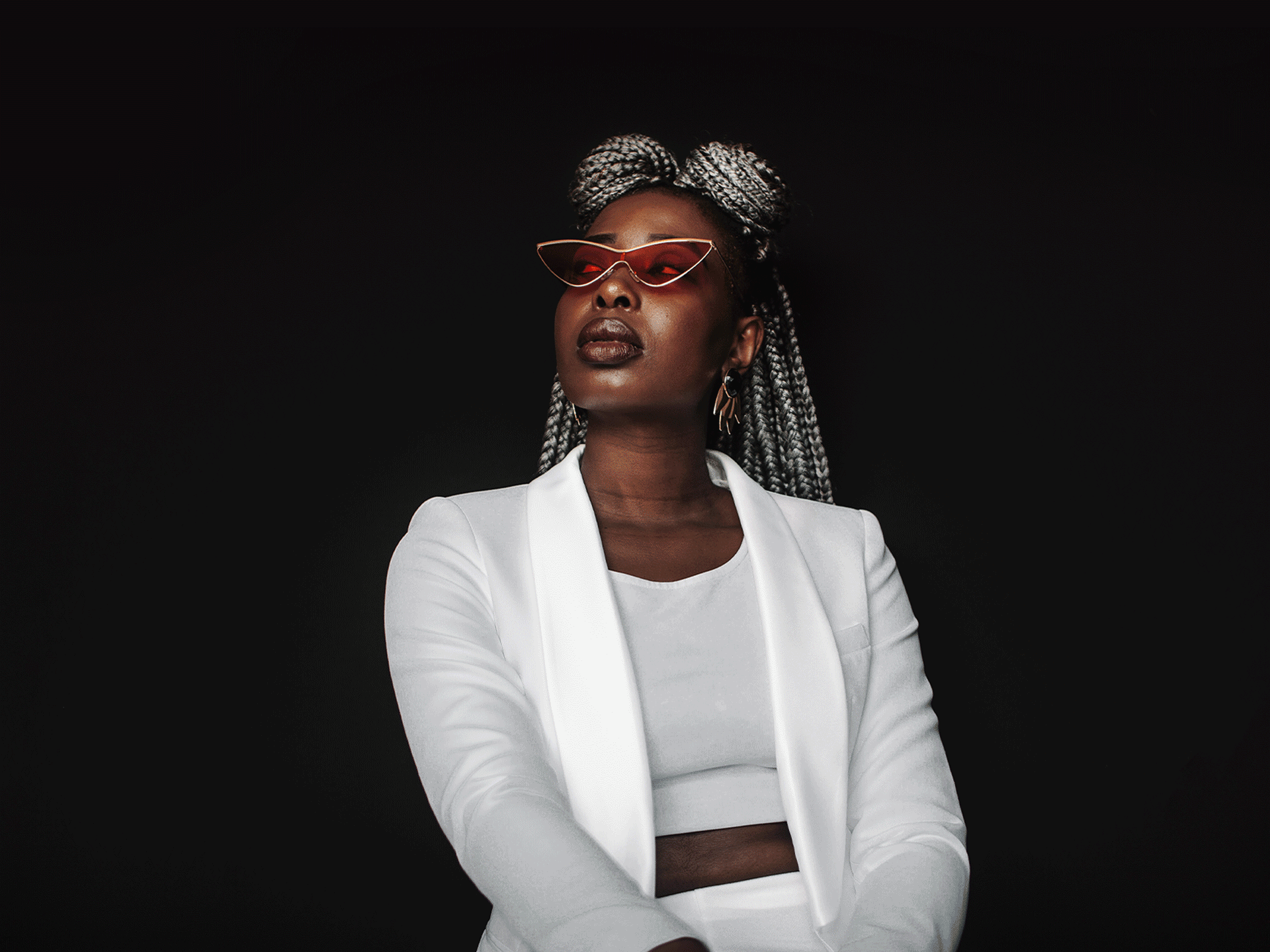Want to keep your designs looking fresh? Blending two pictures together is a great way to create an entirely new photo with added perspective, color, and depth. Whether you want to create sensational selfies or product hero shots, Bazaart makes it easy to merge photos, combine multiple photos into one, or blend a picture into a background in a snap.
Step 1: Choose a photo from your gallery
Bazaart offers the quickest merging pictures process available today. Ready to start creating? Choose a photo from your photo gallery or take a new one with your phone’s camera. If you don’t want to use your own original photo, you can find beautiful free images in Bazaart’s stock photo library (more on that later).
Make sure the photo you choose is high-quality (you’re creating a masterpiece, remember?). You should also choose a photo that is likely to blend well with another photo. Keep in mind that the next step in the merging pictures process is removing your photo’s background so choose a photo where the object is the main focus and gets center stage.
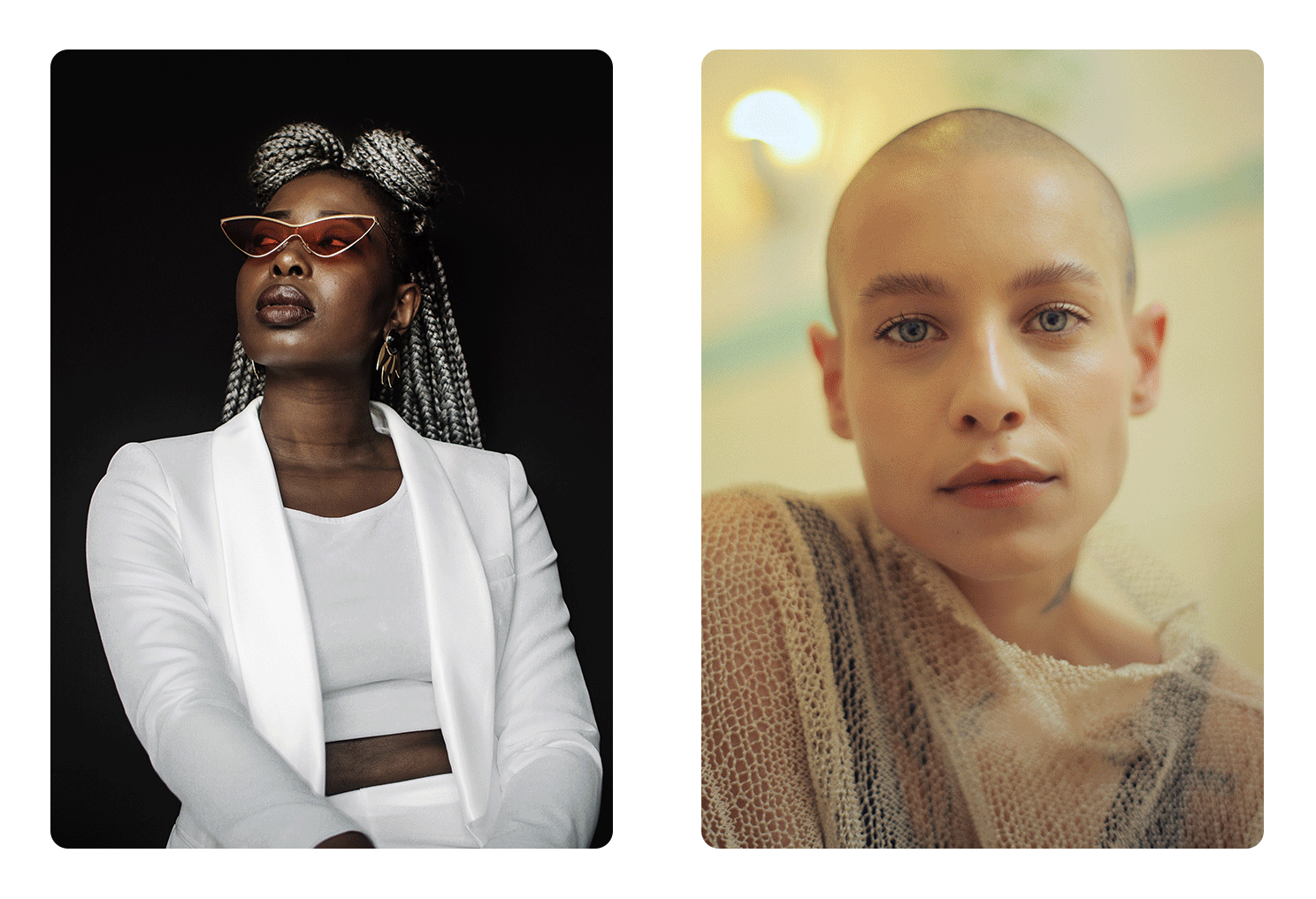
Step 2: Remove background automatically
Time to remove the background from your image. Don’t panic: Bazaart’s AI background removal feature is here to do all the heavy lifting. Remove background tool automatically detects the object in your photo and surgically clips it, while keeping the cutout edges smooth and neat.
Ready for the action to start? Tap the “Remove background” icon in the bottom menu and watch the background dissolve (poof!). You now have a photo with a new transparent background that can be seamlessly blended into any photo of your choice.
Removing the background from your image opens up an exciting world of photo blending options. Bazaart’s free stock photo library offers a wide selection of professional backgrounds that can take any photo from good to amazing (which brings us to the next point).
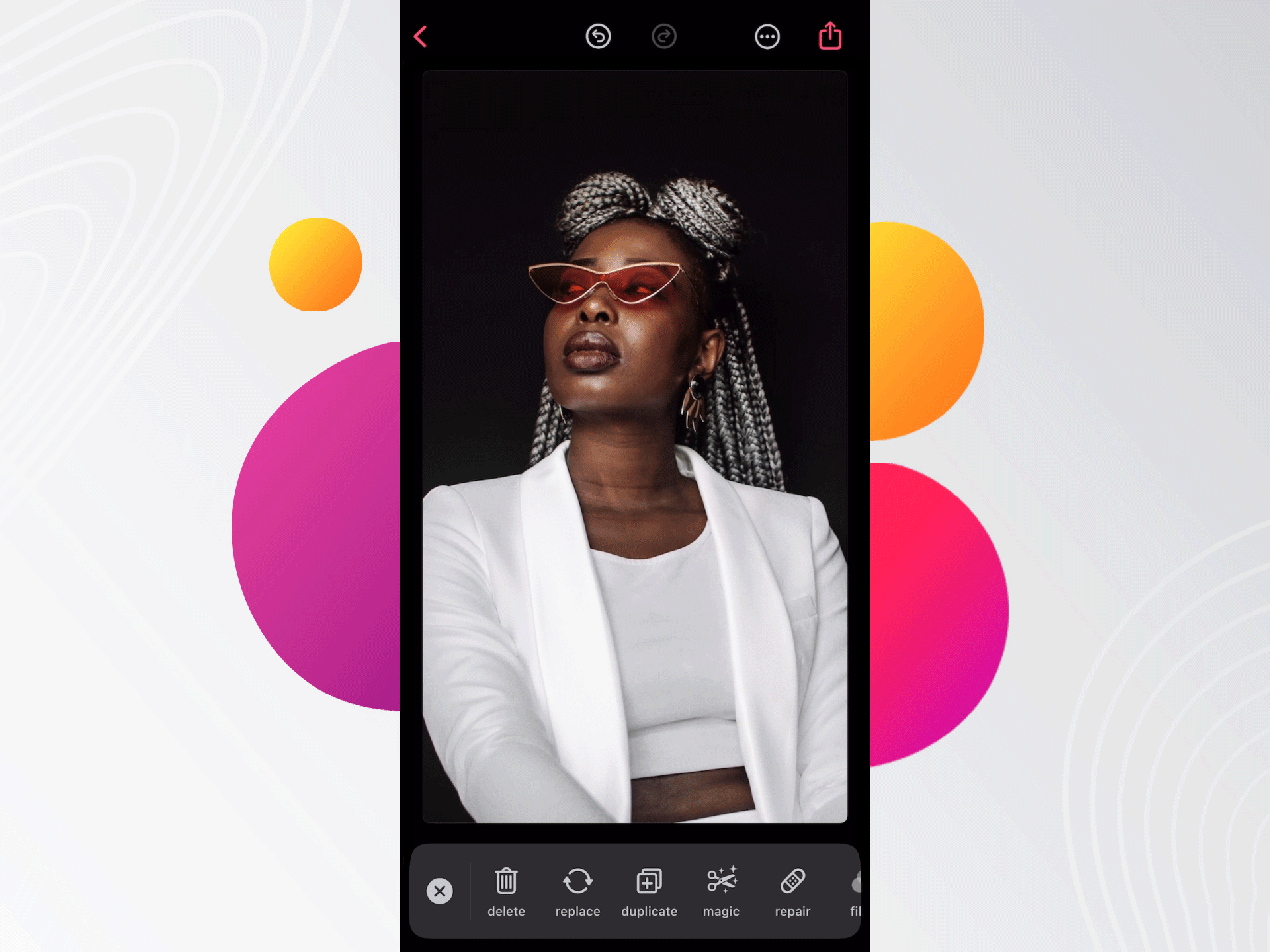
Step 3: Add stock images to your project
You’re a few seconds away from a new masterpiece. Now choose a new background for your image. Bazaart’s amazing stock photos library offers dozens of professional, high-quality images, making sure you’ll never run out of product, selfie, or portrait background ideas.
Featuring authentic stock photos in dozens of categories, Bazaart’s stock photos library is your go-to solution for any creative project. Discover amazing landscape photography, browse winter weather or hot tropicana, visit rural spaces to connect with nature or keep it real with classic urban chick. With Bazaart’s stock photos library you can find a photo for any occasion, any season, and any event.

Step 4: Play with blending mode settings
Happy with the new background? Time to choose a blending mode. If you’ve never heard the term before, a “blending mode” is a feature that combines pixels of two images together to create a new, stylish, multi-layered photo.
Bazaart gives you instant access to an outstanding selection of blending modes including soft light, hard light, color burn, color dodge, and many more. Not sure how to use blending modes? Simply browse Bazaart’s menu, tap for a quick preview, and find your perfect fit. With so many options to choose from, you can stay inspired, create any look you want, and add a unique touch to your creative work.

Designers’ top secret? Blending photos with Bazaart
Hallelujah! Your photo is finished and ready to make its way to the world. You can now share it on any social network or save it for future use. Don’t forget, when it comes to blending photos together, Bazaart is your go-to blending photos app. That’s why it’s used by beginner and expert designers alike (but shh, don’t tell anyone) 🤫.