AI photo editor: editing got easier
Make complex edits simple with Bazaart’s AI photo editor. Change or remove background and erase objects from your photos using easy-to-use AI editing tools.


Edit your photo in seconds with the best AI photo editor
Magic background
Create studio-quality photos with a cutting-edge AI background generator that makes realistic images in seconds. Pick from suggested backgrounds or create your own with a simple text prompt. Great for product photos with auto lighting and shadows.
Remove objects and people
Erase unwanted distractions from your photos with AI, to make them look clean and professional. No more photobombers.
Remove background
Instantly remove background from any photo with AI. Swap with another background or create a sticker or logo with a transparent background.
Amazing filters, edge styles and adjustments
Apply trendy filters
Pick from a collection of fabulous filters to instantly update your photos with cool styles like vintage. duotone or black & white.
Add shadow and outline
Add edge styles like shadow and outline to make your photos pop. It’s useful for creating stickers, logos, profile pictures or any design that looks better with a little depth.
Enhance your photos
Perfectly adjust exposure, contrast, saturation, and more using simple adjustment sliders. Need to make more elaborate edits? Adjust each layer separately, like foreground or background.
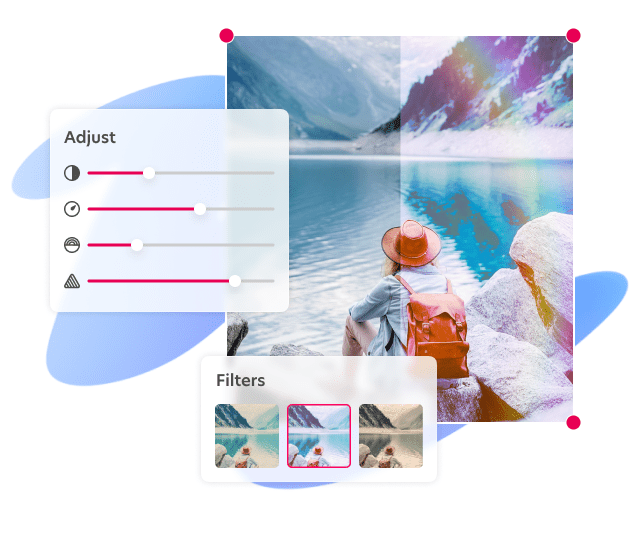

Take advantage of a wide range of editing tools and design elements
Erase anything in a photo
Cut out parts of the photo with great precision with the eraser tool. Useful for fine-tuning the automatic background removal or deleting specific areas in photos.
Transform your photo
Easily flip, mirror, rotate and resize any photo in your design. You can also change the opacity and position, duplicate, and make sure photos fill or fit your canvas.
Add design elements
Complete your design by adding visual elements from a huge collection of backgrounds, graphics, shapes, fonts, and stock photos. You can pick from thousands of templates to jumpstart your design.
Questions? Answers!
AI, short for Artificial Intelligence, transforms the way we edit photos by simplifying complex and time-consuming tasks. With AI-powered photo editing software, users can quickly and easily enhance images—whether it’s removing or changing backgrounds, or removing distractions such as unwanted objects or people.
Utilizing AI in photo editing not only speeds up the process but also delivers professional-quality results that traditionally require hours of manual effort, all accomplished in just a few seconds.
Need to get rid of the entire background of your photo? No problem. The process has never been easier, thanks to the AI-powered Remove background tool. With just one click or tap, you can effortlessly erase the entire background, allowing your subject, product, sticker or logo to stand out and get all the attention.
This tool simplifies what used to be a complex task – making your images clean and professional-looking in seconds. You can then add a different background or keep the background transparent.
Absolutely! Using an easy-to-use AI photo editing tool, removing objects or people from your photos is easier than ever before. This tool allows for precise object removal without decreasing the quality of your image.
Whether you’re looking to declutter a scene, erase unwanted distractions and photobombers, or simply improve the composition of your photographs, this tool ensures seamless edits in just a few clicks or taps.
To use the Remove objects tool:
1. Get started by clicking Start designing on desktop or tap the + button on mobile.
2. Click “Remove objects” on the desktop or tap it on mobile.
3. Pick a photo and mark the objects or people you want to remove.
Yes, the Magic Background tool is an AI background photo editor which helps you to create the right background for your photo.
You can change the background of any image and let AI help you to create suitable backgrounds for you including shadows and lighting. You can also create your own custom backgrounds using a simple text prompt. Your photo will end up looking professional and seamless.
To use the Magic Background tool:
1. Get started by clicking Start designing on desktop or tap the + button on mobile.
2. Click “Magic Background” on the desktop or tap it on mobile.
3. Pick a photo, let the magic happen and explore high-quality AI-generated background created specifically for your photo.
Yes, you can edit images with AI using Bazaart AI photo editor on your desktop and on the iOS and Android mobile apps.
Simply upload your photo to get started editing. When your photo opens in the editor, you’ll be able to use the photo editing and generative AI editing tools.
To use the AI photo editor:
1. Get started by clicking Start designing on desktop or tap the + button on mobile.
2. To upload an image from your device, click Upload photo on desktop or tap photo on mobile.
3. Your photo will instantly open in the editor and you’ll see a variety of editing options.

